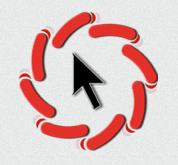I know most of my readers use PCs rather than Macs. (Google gives bloggers statistics that reveal this sort of thing.) In fact, only about 10% of you are on Macs. This post is for you.
If you've upgraded to Mavericks, you can dictate now without sending the voice record to Apple to be deciphered. That's the old way of doing it. The old way works, of course, but you have to wait for Apple to respond -- and when Apple's servers are busy, you get no assistance and have to type the damn thing yourself.
But that was before Mavericks. Now, you can go into Settings/Dictation, turn on Dictation and then click the line below it, where it enables "enhanced" dictation. If you click this option, your computer will download nearly a gig of data, and then you'll have your own dictation engine on board. And you don't have to be online to use it. And it's quicker! You talk and it turns your voice into text almost as fast as you can speak. On my first try, it did everything perfectly.
How can anyone use a PC these days? They're relics of a long-gone dinosaur era.
Update: Curiously, I find it only works if I choose the option where I hit the Command key twice to engage Dictation. The other options don't work. Fine. I'll use either Command key.
If you've upgraded to Mavericks, you can dictate now without sending the voice record to Apple to be deciphered. That's the old way of doing it. The old way works, of course, but you have to wait for Apple to respond -- and when Apple's servers are busy, you get no assistance and have to type the damn thing yourself.
But that was before Mavericks. Now, you can go into Settings/Dictation, turn on Dictation and then click the line below it, where it enables "enhanced" dictation. If you click this option, your computer will download nearly a gig of data, and then you'll have your own dictation engine on board. And you don't have to be online to use it. And it's quicker! You talk and it turns your voice into text almost as fast as you can speak. On my first try, it did everything perfectly.
How can anyone use a PC these days? They're relics of a long-gone dinosaur era.
Update: Curiously, I find it only works if I choose the option where I hit the Command key twice to engage Dictation. The other options don't work. Fine. I'll use either Command key.